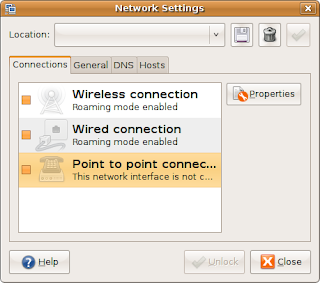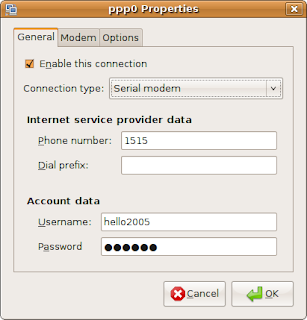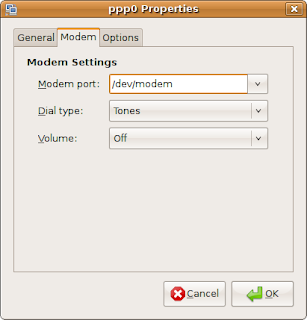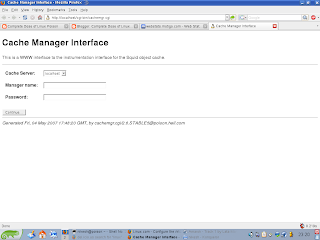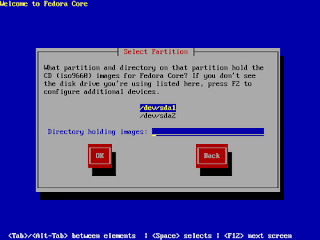The Phoronix Test Suite is the most comprehensive testing and bench-marking platform available for Linux and is designed to carry out qualitative and quantitative benchmarks in a clean, reproducible, and easy-to-use manner. This software is based upon the internal tools and extensive Linux benchmarking work done by Phoronix since 2004, with input from tier-one computer hardware vendors. This software is open-source and licensed under the GNU GPLv3 and consists of a lightweight core (pts-core) with each benchmark consisting of an XML-based profile with related utility scripts. The process from the benchmark installation, to the actual bench marking, to the parsing of important hardware and software components is heavily automated and completely repeatable, asking users only for confirmation of actions.
The Phoronix Test Suite can be used for simply comparing your computer's performance with your friends and co-workers or can also be used at your company for internal quality assurance purposes under Linux. Results from the Phoronix Test Suite are displayed in a results viewer with optional support for uploading them to PTS Global. PTS Global allows you to browse all uploaded results, search these results (coming soon), and comparing other results against your own system.
This benchmarking software with all benchmarking profiles can be found on the downloads page. The latest development code is housed at Phorogit, the public git repository hosted by Phoronix. All support inquiries and discussions can be directed to the Phoronix Test Suite Forum.
If you're interested in getting involved with the Phoronix Test Suite as either a developer or profile/suite maintainer for your favorite software package(s) (or other software that you develop), contact phoronix [at] phoronix.com as we do welcome user contributions.