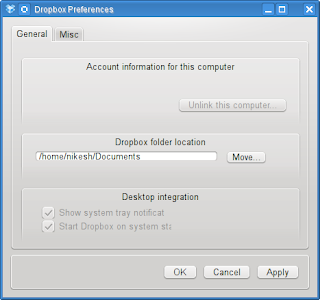Kdenlive is a non linear video editor for the KDE desktop environment. The software provides project management and editing tools while relying on a separate rendering program to perform the editing operations.
It is based on the MLT video framework which relies on the FFmpeg project.
Kdenlive Support is planned for transitions, effects, multiple file formats, and full project and asset management support. The current beta release is capable of editing raw DV or AVI DV files, with tools such as move, razor, and resize, selecting parts of clips using in/outpoints, and exporting the result to another raw DV file.
Kdenlive supports all of the formats supported by FFmpeg (
such as MOV, AVI, WMV, MPEG, XviD, and FLV), and also supports 4:3 and 16:9 aspect ratios for both PAL, NTSC and various HD standards, including HDV.
Video can also be exported to DV devices, or written to a DVD with chapters and a simple menu.
Features include:
* Multi track editing
* Video Preview
* Accepts many audio / video / image formats: mpeg, avi, dv, vob, wav, ogg, mp3, gif (non animated), jpg, png, svg, ...
* Export to most formats: mpeg, dv, vob, realvideo, flash, theora, wav, mp3, xvid, quicktime, ...
* Audio and video thumbnails
* Basic audio / video effects: blur, sepia, volume, brightness, ...
* Basic transitions: crossfade, push, picture in picture
* Real time preview of all effects
* Add markers and guides to easily manage your project
* Copy & paste of clips, effects and transitions
* Easy firewire dv capture
* Customizable layouts
* Desktop integration (add files to your project with drag & drop)
* Multi track view (preview monitor is split in 4 with one track in each part)
You can also control the tool with the keyboard, and switch between the Select, Razor, and Spacer tools from the keyboard. Kdenlive provides the ability to set guides/markers, and you can navigate those from the keyboard by using Alt+ the right and left arrow keys.
Installation:
Ubuntu users can simply copy-paste the following command in Terminal to install kdenlive
sudo add-apt-repository ppa:sunab/ppa
sudo apt-get update
sudo apt-get install kdenlive
Now, simply goto Applications
Sound & Video > Kdenlive in your Ubuntu to get a taste of this all new Video Editor for Ubuntu.
OpenSuSe user can install kdenlive using "1-click" installer -
here