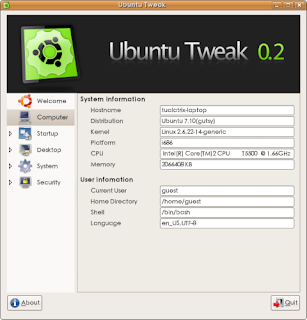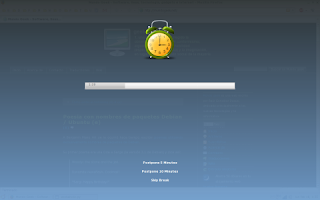The Linux Professional Institute (LPI) certifies Linux system administrators at two levels: junior level (also called "certification level 1") and intermediate level (also called "certification level 2"). To attain certification level 1, you must pass exams 101 and 102; to attain certification level 2, you must pass exams 201 and 202.
LPI Exam 101:
These 5 LPI 101 tutorials will assist you in getting ready for taking and passing these topics in the LPI exam 101. Students taking Linux exams in online education classes can also benefit from these tutorials. Exam 101 is the first of two junior-level system administrator exams. Both exam 101 and exam 102 are required for LPIC-1 certification, which is the junior level.
LPI exam 101 prep, Topic 101: Hardware and architecture
In this tutorial (the first in a series of five tutorials), Ian Shields introduces you to configuring your system hardware with Linux, and in doing so, begins preparing you to take the Linux Professional Institute Junior Level Administration (LPIC-1) Exam 101. In this tutorial, you learn how Linux configures the hardware found on a modern PC and where to look if you have problems.
LPI exam 101 prep, Topic 102: Linux installation and package management
In this tutorial (the second in a series of five tutorials), Ian Shields introduces you to Linux installation and package management, and in doing so, continues preparing you to take the Linux Professional Institute Junior Level Administration (LPIC-1) Exam 101. In this tutorial, you learn how Linux uses disk partitions, how Linux boots, and how to install and manage software packages.
LPI exam 101 prep, Topic 103: GNU and UNIX commands
In this tutorial (the third in a series of five tutorials), Ian Shields introduces you to the Linux command line and several GNU and UNIX commands, and in doing so, continues preparing you to take the Linux Professional Institute Junior Level Administration (LPIC-1) Exam 101. This tutorial helps you learn to use commands on a Linux system.
LPI exam 101 prep, Topic 104: Devices, Linux filesystems, and the Filesystem Hierarchy Standard
In this tutorial (the fourth in a series of five tutorials), Ian Shields introduces you to Linux devices, filesystems, and the Filesystem Hierarchy Standard, and in doing so, continues preparing you to take the Linux Professional Institute Junior Level Administration (LPIC-1) Exam 101. This tutorial shows you how to create and format partitions with different Linux filesystems and how to manage and maintain those systems.
LPI exam 101 prep, Topic 110: The X Window System
In this tutorial (the last in a series of five tutorials), Ian Shields introduces you to the X Window System on Linux, and in doing so, continues preparing you to take the Linux Professional Institute Junior Level Administration (LPIC-1) Exam 101. In this tutorial, you learn how to install and maintain the X Window System. This tutorial covers both major packages for X on Linux: XFree86 and X.Org.
LPI Exam 102:
These 6 LPI 102 tutorials will assist you in in getting ready to pass these topics in the LPI exam 102. Exam 102 is the second of two LPI junior-level system administrator exams. Both exam 101 and exam 102 are required for LPIC-1 certification, which is the junior level. Three missing topics for this exam will be added in the future.
LPI exam 102 prep, Topic 105: Kernel
By the end of this tutorial, you will know how to build, install, and query a Linux kernel and its kernel modules. The tutorial is organized according to the specific objectives of the LPI exam for this topic. If you're studying for certification -- or simply building a solid foundation in Linux systems administration -- you will be ready to proceed to the next tutorial in the exam 102 series.
LPI exam 102 prep, Topic 106: Boot, initialization, shutdown, and runlevels
In this tutorial, Ian Shields continues preparing you to take the Linux Professional Institute Junior Level Administration (LPIC-1) Exam 102. In this second in a series of nine tutorials, Ian introduces you to startup and shutdown on Linux. By the end of this tutorial, you will know guide a system through booting, set kernel parameters, and shut down or reboot a system.
LPI exam 102 prep, Topic 107: Printing
In this tutorial, the third of a series of nine tutorials on LPI exam 102 topics, Ian Shields introduces you to printing in Linux. By the end of this tutorial, you will know how to manage printers, print queues, and user print jobs on a Linux system.
LPI exam 102 prep, Topic 108: Linux documentation
In this tutorial, the fourth of a series of nine tutorials on LPI exam 102 topics, Ian Shields introduces you to Linux documentation. By the end of this tutorial, you will know how to use and manage local documentation, find documentation on the Internet, and use automated logon messages to notify users of system events.
LPI exam 102 prep, Topic 109: Shells, scripting, programming, and compiling
In this tutorial, Ian Shields continues preparing you to take the Linux Professional Institute Junior Level Administration (LPIC-1) Exam 102. In this fifth in a series of nine tutorials, Ian introduces you to the Bash shell, and scripts and programming in the Bash shell. By the end of this tutorial, you will know how to customize your shell environment, use shell programming structures to create functions and scripts, set and unset environment variables, and use the various login scripts.
LPI exam 102 prep, Topic 111: Administrative tasks
In this tutorial, Ian Shields continues preparing you to take the Linux Professional Institute Junior Level Administration (LPIC-1) Exam 102. In this sixth in a series of nine tutorials, Ian introduces you to administrative tasks. By the end of this tutorial, you will know how to manage users and groups, set user profiles and environments, use log files, schedule jobs, back up your data, and maintain the system time.
LPI Exam 201:
These 8 LPI 201 tutorials will assist you in in getting ready to pass the LPI exam 201. Exam 201 is the first of two LPI intermediate-level system administrator exams. Both exam 201 and exam 202 are required for LPIC-2 certification, which is the intermediate level.
LPI exam 201 prep, Topic 201: Linux kernel
In this tutorial, David Mertz begins preparing you to take the Linux Professional Institute Intermediate Level Administration (LPIC-2) Exam 201. In this first of a series of eight tutorials, you will learn to understand, compile, and customize a Linux kernel.
LPI exam 201 prep, Topic 202: System startup
In this tutorial, David Mertz continues preparing you to take the Linux Professional Institute Intermediate Level Administration (LPIC-2) Exam 201. In this second of a series of eight tutorials, you will learn the steps a Linux system goes through during system initialization, and how to modify and customize those behaviors for your specific needs.
LPI exam 201 prep, Topic 203: Filesystem
In this tutorial, David Mertz continues preparing you to take the Linux Professional Institute Intermediate Level Administration (LPIC-2) Exam 201. In this third of eight tutorials, you will learn how to control the mounting and unmounting of filesystems, examine existing filesystems, create filesystems, and perform remedial actions on damaged filesystems.
LPI exam 201 prep, Topic 204: Hardware
In this tutorial, David Mertz and Brad Huntting continue preparing you to take the Linux Professional Institute Intermediate Level Administration (LPIC-2) Exam 201. In this fourth of eight tutorials, you learn how to add and configure hardware to a Linux system, including RAID arrays, PCMCIA cards, other storage devices, displays, video controllers, and other components.
LPI exam 201 prep, Topic 209: File and service sharing
In this tutorial, Brad Huntting and David Mertz continue preparing you to take the Linux Professional Institute Intermediate Level Administration (LPIC-2) Exam 201. In this fifth of eight tutorials, you learn how to use a Linux system as a networked file server using any of several protocols supported by Linux.
LPI exam 201 prep, Topic 211: System maintenance
In this tutorial, David Mertz continues preparing you to take the Linux Professional Institute Intermediate Level Administration (LPIC-2) Exam 201. In this sixth of eight tutorials, you learn basic concepts of system logging, software packaging, and backup strategies.
LPI exam 201 prep, Topic 213: System customization and automation
In this tutorial, David Mertz and Brad Huntting continue preparing you to take the Linux Professional Institute Intermediate Level Administration (LPIC-2) Exam 201. In this seventh of eight tutorials, you learn basic approaches to scripting and automating system events, including report and status generation, clean up, and general maintenance.
LPI exam 201 prep, Topic 214: Troubleshooting
In this tutorial, Brad Huntting and David Mertz continue preparing you to take the Linux Professional Institute Intermediate Level Administration (LPIC-2) Exam 201. The last of eight tutorials, this tutorial focuses on what you can do when things go wrong. It builds on material already covered in more detail in earlier tutorials.
LPI Exam 202:
These 7 LPI 202 tutorials will assist you in in getting ready to pass the LPI exam 202. Exam 202 is the second of two LPI intermediate-level system administrator exams. Both exam 201 and exam 202 are required for intermediate-level certification, or LPIC-2.
LPI exam 202 prep, Topic 205: Networking configuration
In this tutorial, David Mertz begins preparing you to take the Linux Professional Institute Intermediate Level Administration (LPIC-2) Exam 202. In this first of a series of seven tutorials on network administration on Linux, you learn to configure a basic TCP/IP network, from the hardware layer (usually Ethernet, modem, ISDN, or 802.11) through the routing of network addresses.
LPI exam 202 prep, Topic 206: Mail and news
In this tutorial, David Mertz continues preparing you to take the Linux Professional Institute Intermediate Level Administration (LPIC-2) Exam 202. In this second of a series of seven tutorials on network administration on Linux, you learn how to use Linux as a mail server and as a news server. This tutorial covers mail transport, local mail filtering, and mailing list maintenance software. It also briefly discusses server software for the NNTP protocol.
LPI exam 202 prep, Topic 207: Domain Name System (DNS)
In this tutorial, David Mertz continues preparing you to take the Linux Professional Institute Intermediate Level Administration (LPIC-2) Exam 202. In this third of a series of seven tutorials on network administration on Linux, you get an introduction to DNS and learn how to use Linux as a DNS server, chiefly using BIND 9. You learn how to set up and configure the service, how to create forward and reverse lookup zones, and how to ensure that the server is secure from attacks.
LPI exam 202 prep, Topic 208: Web services
In this tutorial, the fourth in a series of seven tutorials covering intermediate network administration on Linux, David Mertz continues preparing you to take the Linux Professional Institute Intermediate Level Administration (LPIC-2) Exam 208. Here, David Mertz discusses how to configure and run the Apache HTTP server and the Squid proxy server.
LPI exam 202 prep, Topic 210: Network client management
In this tutorial, the fifth in a series of seven tutorials covering intermediate network administration on Linux, David Mertz continues preparing you to take the Linux Professional Institute Intermediate Level Administration (LPIC-2) Exam 210. Here, David Mertz examine several protocols' centralized configuration of network settings on clients within a network. This tutorial also discusses PAM, which is a flexible, networked, user authentication system.
LPI exam 202 prep, Topic 212: System security
In this tutorial, the sixth of seven tutorials covering intermediate network administration on Linux, David Mertz continues preparing you to take the Linux Professional Institute Intermediate Level Administration (LPIC-2) Exam 202. By necessity, this tutorial touches briefly on a wide array of Linux-related topics from a security-conscious network server perspective, including general issues of routing, firewalls, and NAT translation and the relevant tools. It addresses setting security policies for FTP and SSH; reviews general access control with tcpd, hosts.allow, and friends; and presents some basic security monitoring tools and shows where to find security resources.
LPI exam 202 prep, Topic 214: Network troubleshooting
In this tutorial, the last of a series of seven tutorials covering intermediate network administration on Linux, David Mertz finishes preparing you to take the Linux Professional Institute Intermediate Level Administration (LPIC-2) Exam 202. This tutorial revisits earlier tutorials in the series, focusing on how to use the basic tools you've already covered to fix networking problems. The tool review is divided into two categories: configuration tools and diagnostic tools.
LPI Exam 301:
LPI exam 301 prep, Topic 302: Installation and development
In this tutorial, Sean Walberg helps you prepare to take the Linux Professional Institute Senior Level Linux Professional (LPIC-3) exam. In this second in a series of six tutorials, Sean walks you through installing and configuring a Lightweight Directory Access Protocol (LDAP) server, and writing some Perl scripts to access the data. By the end of this tutorial, you'll know about LDAP server installation, configuration, and programming.