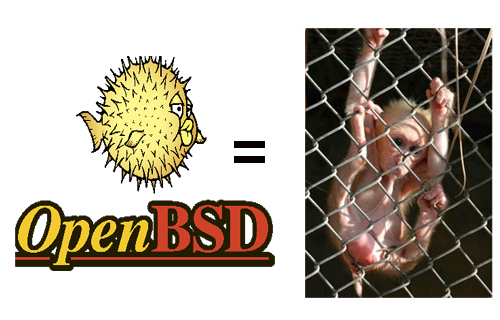Apache JMeter
Description:
Apache JMeter is a 100% pure Java desktop application designed to load test functional behavior and measure performance. It was originally designed for testing Web Applications but has since expanded to other test functions. Apache JMeter may be used to test performance both on static and dynamic resources (files, Servlets, Perl scripts, Java Objects, Data Bases and Queries, FTP Servers and more). It can be used to simulate a heavy load on a server, network or object to test its strength or to analyze overall performance under different load types. You can use it to make a graphical analysis of performance or to test your server/script/object behavior under heavy concurrent load.
Requirement:
Solaris, Linux, Windows (98, NT, 2000). JDK1.4 (or higher).
benerator
Description:
benerator is a framework for creating realistic and valid high-volume test data, used for (unit/integration/load) testing and showcase setup. Metadata constraints are imported from systems and/or configuration files. Data can be imported from and exported to files and systems, anonymized or generated from scratch. Domain packages provide reusable generators for creating domain-specific data as names and addresses internationalizable in language and region. It is strongly customizable with plugins and configuration options.
Requirement:
Platform Independent
CLIF is a Load Injection Framework
Description:
CLIF is a modular and flexible distributed load testing platform. It may address any target system that is reachable from a Java program (HTTP, DNS, TCP/IP...) CLIF provides 3 user interfaces (Swing or Eclipse GUI, command line) to deploy, control and monitor a set of distributed load injectors and resource consumption probes (CPU, memory...) An Eclipse wizard helps programming support for new protocols. Load scenarios are defined through XML-editing, using a GUI, or using a capture tool. The scenario execution engine allows the execution of up to millions of virtual users per load injector.
Requirement:
Java 1.5 or greater, with enhanced support for Linux, Windows XP, MacOSX/PPC
curl-loader
Description:
A C-written web application testing and load generating tool. The goal of the project is to provide a powerful open-source alternative to Spirent Avalanche and IXIA IxLoad. The loader uses real HTTP, FTP and TLS/SSL protocol stacks, simulating tens of thousand and hundred users/clients each with own IP-address. The tool supports user authentication, login and a range of statistics.
Requirement:
linux
Database Opensource Test Suite
Description:
The Database Opensource Test Suite (DOTS) is a set of test cases designed for the purpose of stress-testing database server systems in order to measure database server performance and reliability.
Requirement:
Linux, POSIX
DBMonster
Description:
DBMonster is an application to generate random data for testing SQL database driven applications under heavy load.
Requirement:
OS Independent
Deluge
Description:
An open-source web site stress test tool. Simulates multiple user types and counts. Includes proxy server for recording playback scripts, and log evaluator for generating result statistics. Note: this tool is no longer under active development although it is still available on Sourceforge.
Requirement:
OS independent
Dieseltest
Description:
Contains the high-end features common to packages costing $50,000 or more. Dieseltest is a Windows application that simulates hundreds or thousands of users hitting a website. To run a load test, you first create a test script using our script editor. The script contains all of the requests that a real-world user would make of a website. You then load the script and run the test. The system will show you real-time results while the script is running, and produce a report analyzing the results at the conclusion.
Requirement:
Windows
Faban
Description:
Faban is a facility for developing and running benchmarks, developed by Sun. It has two major components, the Faban harness and the Faban driver framework. The Faban harness is a harness to automate running of server benchmarks as well as a container to host benchmarks allowing new benchmarks to be deployed in a rapid manner. Faban provides a web interface to launch & queue runs, and extensive functionality to view, compare and graph run outputs.
Requirement:
OS independent; JVM 1.5 or later.
FunkLoad
Description:
FunkLoad is a functional and load web tester, written in Python, whose main use cases are functional and regression testing of web projects, performance testing by loading the web application and monitoring your servers, load testing to expose bugs that do not surface in cursory testing, and stress testing to overwhelm the web application resources and test the application recoverability, and writing web agents by scripting any web repetitive task, like checking if a site is alive.
Requirement:
OS independent - except for the monitoring which is Linux specific.
Grinder
Description:
The Grinder is a Java load-testing framework making it easy to orchestrate the activities of a test script in many processes across many machines, using a graphical console application.
Requirement:
OS Independent
Hammerhead 2 - Web Testing Tool
Description:
Hammerhead 2 is a stress testing tool designed to test out your web server and web site. It can initiate multiple connections from IP aliases and simulated numerous (256+) users at any given time. The rate at which Hammerhead 2 attempts to pound your site is fully configurable, there are numerous other options for trying to create problems with a web site (so you can fix them).
Requirement:
Hammerhead has been used with Linux, Solaris and FreeBSD.
Hammerora
Description:
Hammerora is a load generation tool for the Oracle Database and Web Applications. Hammerora includes pre-built schema creation and load tests based on the industry standard TPC-C and TPC-H benchmarks to deploy against the Oracle database with multiple users. Hammerora also converts and replays Oracle trace files and enables Web-tier testing to build bespoke load tests for your entire Oracle application environment.
Requirement:
Platform Independent (Binaries for Linux and Windows)
httperf
Description:
Httperf is a tool for measuring web server performance. It provides a flexible facility for generating various HTTP workloads and for measuring server performance. The focus is not on implementing one particular benchmark but on providing a robust, high-performance tool that facilitates the construction of both micro and macro level benchmarks. The three distinguishing characteristics of httperf are its robustness, which includes the ability to generate and sustain server overload, support for the HTTP/1.1 and SSL protocols, and its extensibility.
Requirement:
linux (Debian package available), HP-UX, perhaps other Unix
http_load
Description:
http_load runs multiple HTTP fetches in parallel, to test the throughput of a Web server. However, unlike most such test clients, it runs in a single process, to avoid bogging the client machine down. It can also be configured to do HTTPS fetches.
Requirement:
tbc
JChav
Description:
JChav is a way to see the change in performance of your web application over time, by running a benchmark test for each build you produce. JChav reads all the JMeter logs from each of your runs (one per build), and produces a set of charts for each test in each run.
Requirement:
JMeter
JCrawler
Description:
Stress-Testing Tool for web-applications. It comes with the crawling/exploratory feature. You can give JCrawler a set of starting URLs and it will begin crawling from that point onwards, going through any URLs it can find on its way and generating load on the web application. The load parameters (hits/sec) are configurable.
Requirement:
OS Independent
Lobo, Continuous Tuning
Description:
Lobo is a tool for performance testing and monitoring that allows you to monitor the evolution of performance along the time-line of the project. It was specially designed to be used in agile-iterative and evolutionary approaches.
Requirement:
Java
NTime
Description:
The NTime tool is very similar to NUnit tool to perform repeatable tasks that help managers, architects, developers and testers to test an application against its performance.
Requirement:
Windows 98 or above, .Net framework 1.1 or 2.0
OpenSTA
Description:
A distributed software testing architecture based on CORBA. Using OpenSTA (Open System Testing Architecture) a user can generate realistic heavy loads simulating the activity of hundreds to thousands of virtual users. OpenSTA graphs both virtual user response times and resource utilization information from all Web Servers, Application Servers, Database Servers and Operating Platforms under test, so that precise performance measurements can be gathered during load tests and analysis on these measurements can be performed.
Requirement:
Windows 2000, NT4 and XP
OpenWebLoad
Description:
OpenWebLoad is a tool for load testing web applications. It aims to be easy to use and providing near real-time performance measurements of the application under test.
Requirement:
Linux, Windows
p-unit
Description:
An open source framework for unit test and performance benchmark, which was initiated by Andrew Zhang, under GPL license. p-unit supports to run the same tests with single thread or multi-threads, tracks memory and time consumption, and generates the result in the form of plain text, image or pdf file.
Requirement:
OS Independent
PandoraFMS
Description:
Pandora FMS is a monitoring Open Source software. It watches your systems and applications, and allows you to know the status of any element of those systems. Pandora FMS could detect a network interface down, a defacement in your website, a memory leak in one of your server application, or the movement of any value of the NASDAQ new technology market. If you want, Pandora FMS could send out SMS message when your systems fails... or when Google's value drop below US$ 500.
Requirement:
32-bit MS Windows (NT/2000/XP), All POSIX (Linux/BSD/UNIX-like OSes), Solaris, HP-UX, IBM AIX
Pylot
Description:
Pylot is a free open source tool for testing performance and scalability of web services. It runs HTTP load tests, which are useful for capacity planning, benchmarking, analysis, and system tuning. Pylot generates concurrent load (HTTP Requests), verifies server responses, and produces reports with metrics. Tests suites are executed and monitored from a GUI.
Requirement:
Python 2.5+. required.Tested on Windows XP, Vista, Cygwin, Ubuntu, MacOS
Seagull
Description:
Seagull is a multi-protocol traffic generator test tool. Primary aimed at IMS protocols, Seagull is a powerful traffic generator for functional, load, endurance, stress and performance tests for almost any kind of protocol. Currently supports Diameter, XCAP over HTTP, TCAP (GSM Camel, MAP, Win) protocols.
Requirement:
Linux/Unix/Win32-Cygwin
Siege
Description:
SIEGE is an http regression testing and benchmarking utility. It was designed to let web developers measure the performance of their code under duress, to see how it will stand up to load on the internet. It lets the user hit a webserver with a configurable number of concurrent simulated users. Those users place the webserver "under siege." SCOUT surveys a webserver and prepares the urls.txt file for a siege. In order to perform regression testing, siege loads URLs from a file and runs through them sequentially or randomly. Scout makes the process of populating that file easier. You should send out the scout, before you lay siege.
Requirement:
GNU/Linux, AIX, BSD, HP-UX and Solaris.
Sipp
Description:
SIPp is a performance testing tool for the SIP protocol. Its main features are basic SIPStone scenarios, TCP/UDP transport, customizable (xml based) scenarios, dynamic adjustement of call-rate and a comprehensive set of real-time statistics. It can also generate media (RTP) traffic for audio and video calls.
Requirement:
Linux/Unix/Win32-Cygwin
SLAMD
Description:
SLAMD Distributed Load Generation Engine is a Java-based application designed for stress testing and performance analysis of network-based applications.
Requirement:
Any system with Java 1.4 or higher
Soap-Stone
Description:
Network benchmark application which can put your network under load and conduct automatic benchmark and recording activities.
Requirement:
OS Independent
stress_driver
Description:
General-purpose stress test tool.
Requirement:
Windows NT/2000, Linux
TestMaker
Description:
TestMaker from PushToTest.com delivers a rich environment for building and running intelligent test agents that test Web-enabled applications for scalability, functionality, and performance. It comes with a friendly graphical user environment, an object-oriented scripting language (Jython) to build intelligent test agents, an extensible library of protocol handlers (HTTP, HTTPS, SOAP, XML-RPC, SMTP, POP3, IMAP), a new agent wizard featuring an Agent Recorder to write scripts for you, a library of fully-functional sample test agents, and shell scripts to run test agents from the command line and from unit test utilities.
Requirement:
Java 1.4 or higher virtual machine on Windows, Linux, Solaris, and Macintosh.
TPTEST
Description:
The purpose with TPTEST is to allow users to measure the speed of their Internet connection in a simple way. TPTEST measures the throughput speed to and from various reference servers on the Internet. The use of TPTEST may help increase the consumer/end user knowledge of how Internet services work.
Requirement:
MacOS/Carbon and Win32
Tsung
Description:
Tsung is a distributed load testing tool. It is protocol-independent and can currently be used to stress HTTP, SOAP and Jabber servers (SSL is supported). It simulates complex user's behaviour using an XML description file, reports many measurements in real time (including response times, CPU and memory usage from servers, customized transactions, etc.). HTML reports (with graphics) can be generated during the load. For HTTP, it supports 1.0 and 1.1, has a proxy mode to record sessions, supports GET and POST methods, Cookies, and Basic WWW-authentication. It has already been used to simulate thousands of virtual users.
Requirement:
Tested on Linux, but should work on MacOSX and Windows.
Valgrind
Description:
Valgrind is an award-winning suite of tools for debugging and profiling Linux programs. With the tools that come with Valgrind, you can automatically detect many memory management and threading bugs, avoiding hours of frustrating bug-hunting, making your programs more stable. You can also perform detailed profiling, to speed up and reduce memory use of your programs.
Requirement:
Linux
Web Application Load Simulator
Description:
LoadSim is a web application load simulator. It allows you to create simulations and have those simulations run against your webserver.
Requirement:
JDK 1.3 or above
Web Polygraph
Description:
Benchmarking tool for caching proxies, origin server accelerators, L4/7 switches, content filters, and other Web intermediaries.
Requirement:
C++ compiler
WebLOAD
Description:
WebLOAD Open Source is a fully functional, commercial-grade performance testing product based on WebLOAD, Radview's flagship product that is already deployed at 1,600 sites. Available for free download and use, WebLOAD is a commercial-grade open source project with more than 250 engineering years of product development. Companies that require commercial support, additional productivity features and compatibility with third-party protocols have the option of purchasing WebLOAD Professional directly from RadView.
Requirement:
Windows NT/2000/XP