luckyBackup copies over only the changes you've made to the source directory and nothing more, saving a great deal of time for backups after the first one. Whatever changes you make to the source, including adding, moving, deleting, modifying files or directories, will have the same effect on the destination. Owner, group, time stamps, links, and permissions of files are preserved (unless directed otherwise). The synchronization feature works on any pair of directories, keeping the files that were most recently modified on both of them. It includes many safety checks to prevent accidental loss of data.
Features of LuckyBackUp
* Easy and safe creation of a remotely located clone of your existing data. After the first backup of the source directory, LuckyBackUp will copy only the changes made. Links, permissions, time stamps, owner, and groups are preserved unless stated otherwise.
* You can sync files between directories, it’s a handy tool if you work on more than one machine. You do not have to keep track of the last directory you modified.
* The tool ensures data safety by first checking if the database that you have declared actually exists.
* There are a lot of options for users tabbed as Simple and Advanced.
* An exclude button lets you exclude any file or folder from the transfer process.
* An only include option will let you backup only specific files, folders, and patterns within your source directory.
* You can alter the default rsync options that LuckyBackUp provides.
* Use remote connections either as source or destination folder.
* Commands can be executed before or after a specific task.
* A very handy “restore” function to undo unintentional deletes or mistakes.
* Simulate an rsync in a dry run before actuating the actual job.
* You can create and save multiple profiles so that you don’t have initiate a task from scratch every time you wish to perform it.
* You can schedule tasks under already created profiles via cronjobs.
* A logfile in your home folder records all tasks.
* You can run the application either via the GUI or the command line.
Installation:
OpenSuSe / Fedora / CentOS user can download the LuckyBackup rpm file and can install LuckBackup using following command:
rpm -ivh luckybackup-0.3.5-1.i686.rpmOnce installed open up a terminal window and issue the command luckybackup. This command will open up the user-friendly gui where you add all of the backups you want to create.
Using LuckyBackup:
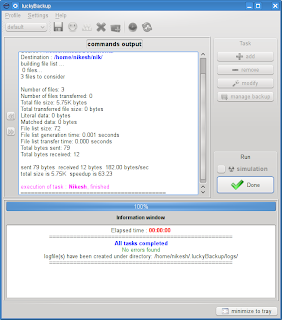 Step 1: Click the Add button
Step 1: Click the Add buttonName: Name to give the backup.
Type: Full or incremental.
Source: What you want to backup.
Destion: Directory on local or remote host to store backup.
Step 2: Click Okay to save your settings.
Step 3: Click Start to begin the backup process.
If your backup was setup correct you will immediately be informed such and, in the terminal window you can see the progress of your backup.






4 comments:
What about restoring the "backup"? Can one reverse the operation like it's possible with Unison? http://sunoano.name/ws/public_xhtml/unison.html
Yes, luxkybackup also got option to restore the backup.
UBUNTU???????
http://luckybackup.sourceforge.net/download.html
Post a Comment